The Challenge: "Untranslatable" Excel Files
Or: How to deal with ridiculous translation requirements
"Text in columns C and D should be merged, translated as one segment, and then imported into columns H/I, J/K and L/M for the three target languages. But only if there is not any text there already, and only if there is a number in column A and if the target cell does not have orange background. Ah, by the way: Column E contains the length limitation in pixels and column F a comment, which the translator absolutely needs to see in Studio. And of course column G contains the English translation, which has to be used as a source for Russian. So far for worksheet 1. Now, in worksheet 2 [...]"
Do you ever get Excel files like that for translation? Or maybe just a plain multilingual Excel sheet which has to be translated or maybe aligned (or maybe both)?
The Solution: Excelling Studio
Excelling Studio organizes your Excel files and prepares them for translation in SDL Trados Studio. The tool reads data from the columns and rows of Excel files and converts them to a special XML format. During pre- and post-processing of the files there are a lot of options you can set up. For instance:
• you can merge several columns or even rows in the source Excel into one logical segment in Studio. This is useful, for instance, if some database export contains several fields, which logically form one segment in Studio. The cells from the source Excel are then separated by a break tag in Studio, but can be translated as one unit. The length verification can be done either for each "cell", or for the total segment
• you can define, in which columns the source language can be found, and what target languages should be imported into what cells after translation
• you can have the tool check if there is already a translation in the target cells. If so, you can define if this translation shall be exported to Studio, too, or if it should be ignored. You can even lock these translations in Studio automatically. This feature of exporting the target languages, too, can actually be used as an elegant alignment workflow, since SDLXLIFF files can be directly imported into Studio.
• you can optionally read the target language from one column but write it back to a different one
• you can define where comments can be found. These comments will then be displayed in Studio as comments
• you can automatically generate projects for many Excel files which always follow a certain naming convention. This is done by mapping export/import tasks to particular filename pattern, thus enabling export/import of an entire directory
You can save the export/import definition as a "task" which you can always run again for identical Excel files. In case the target Excel will contain several languages, the special file type that comes with Excelling Studio will automatically read source and target languages from the XML file and thus generate a multilingual project automatically. You then translate the resulting XML file in Studio as you normally would.
The file type provided will check the length restrictions, based on maximum character or pixel counts. The pixels can either be counted based on a rendering in your operating system or based on a client-specific font width table.
After finalizing the studio project, Excelling Studio will read the XML files back into the Excel file, thus automatically generating a multilingual target Excel file. So you see: With Excelling Studio, it can be easy to process and translate even the most complex Excel sheets!
Enthusiastic Customers
"I have just edited my first horrible Excel with yellow box file of our CRMs with Excelling Studio and it works fantastic!!!!!!! Finally, I do not have to paste and copy for hours and hours anymore!!!!!! These are the words of Alexandra Hanischläger, project manager for language and communications at KTM Motorrad AG right after she had used Excelling Studio for the first time.
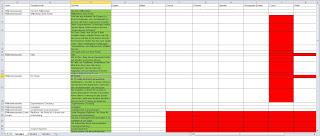 |
| A typical Excel sheet waiting for translation in SDL Trados Studio |
""The green column has to be translated into the listed target languages but only the cells that have a red background in the respective target language. We need the translation tomorrow!" For project managers, such customer instructions are an integral part of everyday life and we must be prepared to process such orders quickly. Kaleidoscopes Excelling Studio now provides great support: The Excel file can be quickly prepared for translation and delivery runs smoothly, too," says Nelli Harnos, project manager at eurocom, Austria's largest and most innovative language service provider.
So, do you want to facilitate translations of Excel sheets in SDL Trados Studio, too? All you have to do is write us an email! Or go to SDL OpenExchange, download a free version of Excelling Studio and test it! Please note that this version does not offer all features!
Excelling Studio or it's so easy to bring order into complex Excel sheets and their translations!







Keine Kommentare:
Kommentar veröffentlichen